
With the support of thousands of addons, plugins and themes, Firefox takes the lead among all web browsers. You can customize the way you want with the help of these plugins. But when so many of those addons and plugins are installed at the same time, firefox not only gets heavier but it also becomes necessary to take backup of the settings in case anything goes wrong with the browser.
You might also want to transfer settings and plugins of Firefox from one PC to another. So you can save time by installing each and every addon one by one. You can offcourse do the task manually by downloading addons and apply the same settings on each new system.
Fortunately, there are some tools and addons for firefox specially designed to take backup of everything installed with your firefox. From bookmarks, toolbar, menu, themes, plugins, addons to every bit of the settings.
Here are some ways you can take backup of your Firefox easily using these tools and addons....

MozBackup is a simple utility for creating backups of Firefox. It allows you to backup and restore bookmarks, mail, contacts, history, extensions, passwords, cache etc. The easiest and probably the fastest way to take and restore firefox backups.

CLEO (Compact Library Extension Organizer) is a Firefox extension that works with FEBE to package any number of extensions/themes into a single, installable .xpi file.
 OPIE (Ordered Preference Import/Export) is a Firefox extension that allows you to import and export your installed extension preferences. This is useful when installing extensions in a new profile, or synchronizing multiple Firefox installations.
OPIE (Ordered Preference Import/Export) is a Firefox extension that allows you to import and export your installed extension preferences. This is useful when installing extensions in a new profile, or synchronizing multiple Firefox installations.




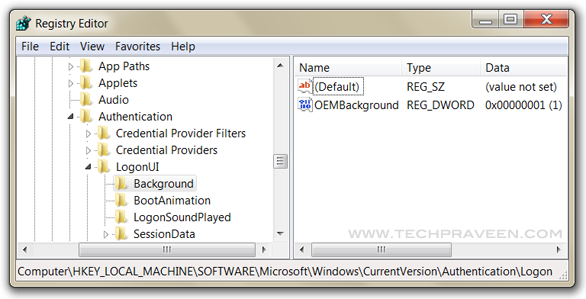



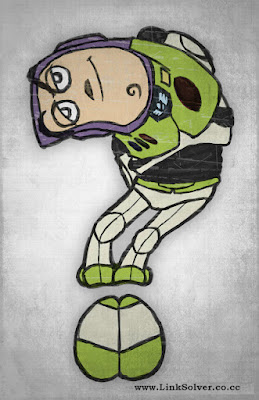


 Previous Article
Previous Article



